Email Settings - IMAP
If you are an Apple user (Mac /iphone/ipad) using Apple Mail we can send a QR code that will probably help - just ask.
Microsoft Outlook apps on some devices have become troublesome in recent months. If you have the new Outlook App and the steps below do not work, please refer to this "Gotcha" page that may well solve the problem. Because of the issues Microsoft have introduced, we now recommend Mozilla Thunderbird which works on most devices.
The instructions below apply to most earlier offline versions of the Microsoft Outlook app (eg Office 2016, 2021, 2023).
Find "Add account"
Start by putting in your email address,

Next, select IMAP. (NOT Outlook! This means Outlook-provided Email not the Outlook App! Microsoft must have run out of names and had to reuse them!)
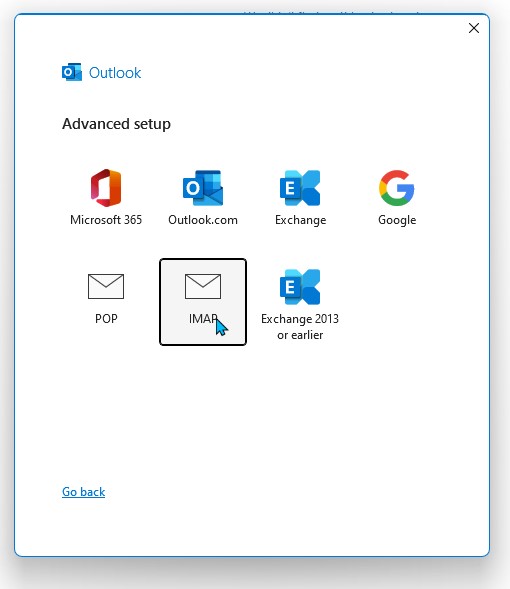
Now, Outlook will either make its own guess at settings (and probably get it wrong), or issue you with a blank form for you to enter the details.
Then set the servers like this:
INCOMING MAIL:
- Server: caracal.mythic-beasts.com
- Security Needs to be set to SSL/TLS (sometimes named SSL or TLS) setting.
- PORT is 993.
OUTGOING (SMTP) MAIL:
- Server: smtp-auth.mythic-beasts.com
- Needs to be set to STARTTLS (or if not present, use SSL/TLS setting).
- PORT is 587
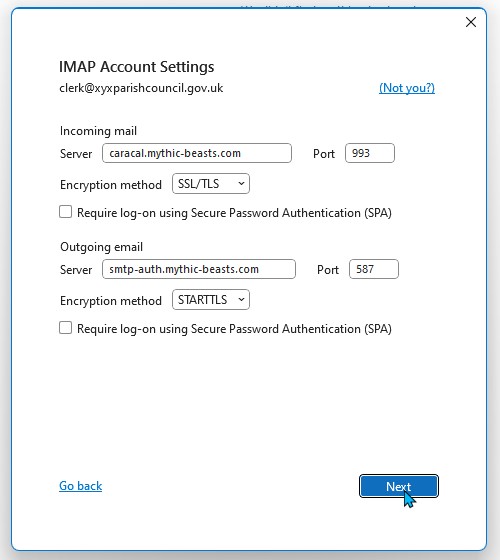
The next step is to put in your password:
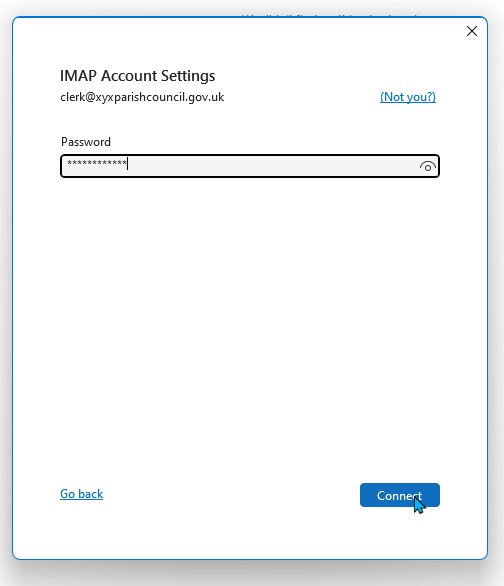
Then with luck the system will connect to the server, job done.
Unfortunately the "autodiscover" email setting for Outlook etc does not always work - you may well have to click REPAIR and tweak the server names with a manual configuration. ( Tick "Let me set up my account manually").
There is also a "gotcha" on latest Outlook App on Windows phones (and maybe Android). The SMTP port comes before STARTTLS option. If you enter the Port then click StartTLS, Outlook has a bug where it changes the port to what it guesses is right, not what you asked for, and it always guesses wrong. So you have to click STARTTLS first, and then enter the correct Port of 587!
So let's go to setup again, and choose repair:

This setup will quite possibly fail to work first time. Outlook thinks it knows best, but it really does not. So, exit Outlook and go back in again.
Then go back to to the top of this guide - and set server things up again, and it probably will accept these settings properly the second time! (Ask Microsoft why this is, not us!)
Please shout if you have any issues. We can get onto Zoom screen share and do this for you if necessary.
WEBMAIL
Your email can be read online using a web browser here:
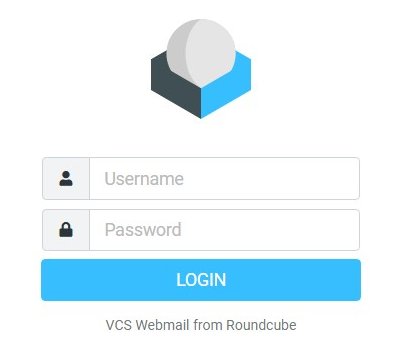
Just enter your full email address and password, and you can use your own browser (like Chrome or Edge) to save the login and bookmark the page.
Password change:
You can change your password here: https://www.mythic-beasts.com/customer/mbox-passwd
How to Archive mail:
You may need to ask your IT support person for help. Examples or tutorials are here:
https://support.microsoft.com/en-gb/office/archive-items-manually-ecf54f...
https://unr.teamdynamix.com/TDClient/2684/Portal/KB/ArticleDet?ID=117065
https://www.lifewire.com/how-to-archive-emails-in-outlook-4690009
